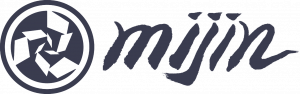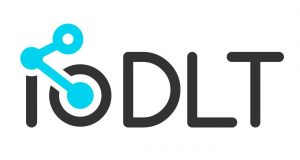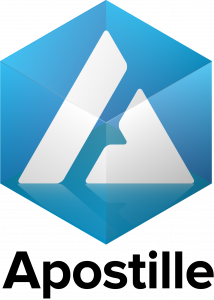First appeared on the NEM Blog
Create a NEM Wallet
Before you install the NEM Wallet, make sure you are using a computer that is virus free and always use a strong, unique password (read more about it here). You can also watch the video tutorial here.
Let’s get started
- Go to nem.io/downloads.

- Choose the option that is supported by your OS. In this example, we’ll use the Universal Client with Trezor Support.
- Extract the zip file and place it in an easy to find location.
- Double click on the NEM Wallet file within the folder to launch the wallet.

- Click ‘Sign Up’ from the upper right-hand corner. Select ‘Simple wallet’, then click ‘Ready’ to proceed.
- Choose ‘Mainnet‘ from the drop-down menu. Click ‘Next‘ to proceed.
- Give your wallet a name and a strong password. Remember: You cannot recover or change this password. Make sure you use a unique password. Click ‘Next’ to proceed.
- Click ‘Start’ to proceed to the Private Key generation. Move your mouse around. Your Private Key is being generated through its movement. Click ‘Next’ to proceed.

- Read the Warning carefully. Click ‘Understood’ to proceed.
- Backup your wallet file. There are two ways on how to do this.
- Click ‘Download wallet’ and save it in a secure location. It is recommended that it is stored it in an offline location.
- Click ‘Show raw wallet file’ and copy paste the data in a text editor. Save it as ‘.wlt’ file. Important: Do not disclose this key to anyone.
Once you have successfully backed up your wallet, you can now proceed by clicking ‘I have my wallet file’.

- Backup your Private Key.
- Click ‘Show private key’ and store it in a secure and offline location. Do not share this key with anyone. It is advisable to not store this key digitally, for example in your email or on your computer.
- Click ‘I have my private key and password’.
- Read this carefully, then click ‘I agree’.
You can also backup your NEM Wallet address for safekeeping and records.
Congratulations you now have a NEM Wallet!
- Click ‘Login’ to access the wallet you just created.
- Select your wallet from the dropdown menu.
- Type your password, then click ‘Sign In’. You are now logged into your newly created NEM Wallet.
- You can explore more about your account information by clicking ‘Account’ in the upper right-hand corner.

For further assistance, visit the NEM Helpdesk Telegram group t.me/nemhelpdesk .
Watch the walk-through tutorial below!
Check out our upcoming Wallets in the Catapult roadmap!