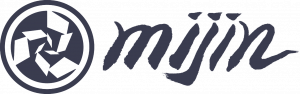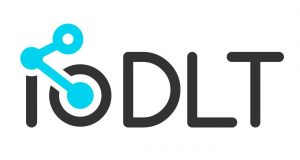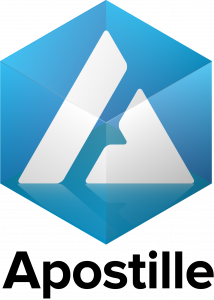Creating an NEM NanoWallet — DarcMatter Tips
As the DarcMatter Community continues to grow, we wanted to be sure everyone had the directions to creating a NanoWallet to store NEM/XEM, as it is a slightly different process that some are unaware of. We’re here to help!
To be clear, we are going to highlight the important steps in this process to create a NanoWallet, but the BEST guide that we have seen thus far, has come from NEM Official. Detailed steps from their “NanoWallet Guide” can be found here: https://blog.nem.io/nanowallet-tutorial/
We are going to cover the basics and feel free to leave comments below and we’ll do our best to help out!
Okay, let’s get started:
Creating a NanoWallet for NEM based tokens consists of about 4–5 key steps:
- Download + Installation of the NanoWallet
- Creating a NanoWallet
- Back Up + Log In to NanoWallet
- Sending/Receiving XEM
- Additional Features/Services from NanoWallet
1. Download + Installation of the NanoWallet
To get started, the NanoWallet file needs to be downloaded to your desktop. (You can access mobile app once you have this done as well)
- Download the NanoWallet from nem.io.
- Extract the zip file and double-click “NanoWallet.exe”
- Be sure to have all antivirus scan up to date and set strong passwords!
- DO NOT USE Microsoft Edge. Use Google Chrome or Firefox
2. Creating a NanoWallet
We’ll focus on the Simple Wallet, though you can create a Brain Wallet or Private Key Wallet if interested. Details for those wallets can be found here: https://blog.nem.io/nanowallet-tutorial/
Simple Wallet:
- Creating a Simple Wallet = NanoWallet will create a yourwallet.wlt file which contains your private key.
- The file is encrypted with your password. If you want to import the wallet to another computer, you need the .wlt file AND the password.
3. Back Up + Log In to NanoWallet
Once the file is downloaded and you have created your NanoWallet credentials, it’s time to log in and back up your information.
- Open the NanoWallet file to bring up the Log-In Page
- Select your wallet and enter in password to log in
- Once logged in, your browser will download a backup of your wallet and you are taken to the dashboard which keeps track of the exchange rate and basic information
- When you open “Account” you will see your NEM Address for receiving funds
For more information on how to backup NanoWallet details, visit https://blog.nem.io/nanowallet-tutorial/
4. Sending/Receiving XEM
Here’s the really easy and simple part! The Send/Receive Tab
- Send & Receive tab allows you to create transactions and invoices. (Including encrypted messages and/or mosaics)
- You can see a demo of how this works here: https://youtu.be/JG-1t6DRQlM?t=2m11s
5. Additional Features/Services from NanoWallet
For ALL the different services and features that are a part of your NanoWallet, visit the NEM Nano Wallet Tutorial and review specific details. This includes information on Namespaces & Subdomains, Multi-signature wallets, Mosaics, and delegated harvesting, to name a few. Learn more about the services here: https://blog.nem.io/nanowallet-tutorial/
Here is a short tutorial video created by one of our DarcMatter community members on how to set up a NEM Nano Wallet. Thanks, Alvin!
For more information on the DarcMatter DMC Private Presale, email the team at DMCICO@darcmatter.com
Join our telegram: https://t.me/DarcMatter